How To Reset Siri On Your iPhone, iPad And Mac
Struggling to reset Siri on your iPhone, iPad or Mac then you are at the right place. This blog can also be handy for you If you Siri isn’t working on your Apple device
How To Reset Siri on iPhone or iPad
Go through the following step by step guide to reset Siri on iPhone or iPad
- At first open the Settings app on your iPhone or iPad.
- Scroll down and select Siri & Search.
- Now, you need to tap the Listen for setting at the top and select the Off option.
- Now, wait for a while and select your preference from the “Hey Siri” or “Siri” or “Hey Siri” option. This need to be done because after this you have an option to setup Siri from scratch
- At last, Tap Continue and repeat the phrases that appear on your screen one by one. You need to repeat five phrases so that Siri can recognize your voice.
- After a while, you’ll see a “Siri Is Ready” screen.
- Tap Done and continue using Siri as a fresh start. That’s it! You’ve successfully reset Siri on your iPhone.
How To Reset Siri On Mac
Go through the following steps to reset Siri on your Macbook.
- At first, you need to click the Apple logo in the menu bar and choose System Settings from the dropdown.
- Now, You need to select Siri & Spotlight from the left sidebar.
- After selecting, Siri & Spotlight, you need to toggle off the Ask Siri setting at the top on the right side and select Turn Off when you get a confirmation pop-up.
- Toggle Ask Siri back on after waiting a few second.
- Now, set the Listen for setting right below to “Siri” or “Siri” or “Hey Siri” according to your preferences.
- You’ll get a pop-up prompting you to set up Siri from scratch.
- Now, Click Continue and repeat the five phrases that appear one by one.
- Finally, you are done and you can start Siri from scratch.
Summary:
Let us know if there is any other way to reset Siri on Mac, iPhone and iPad. We will be happy to update this post.
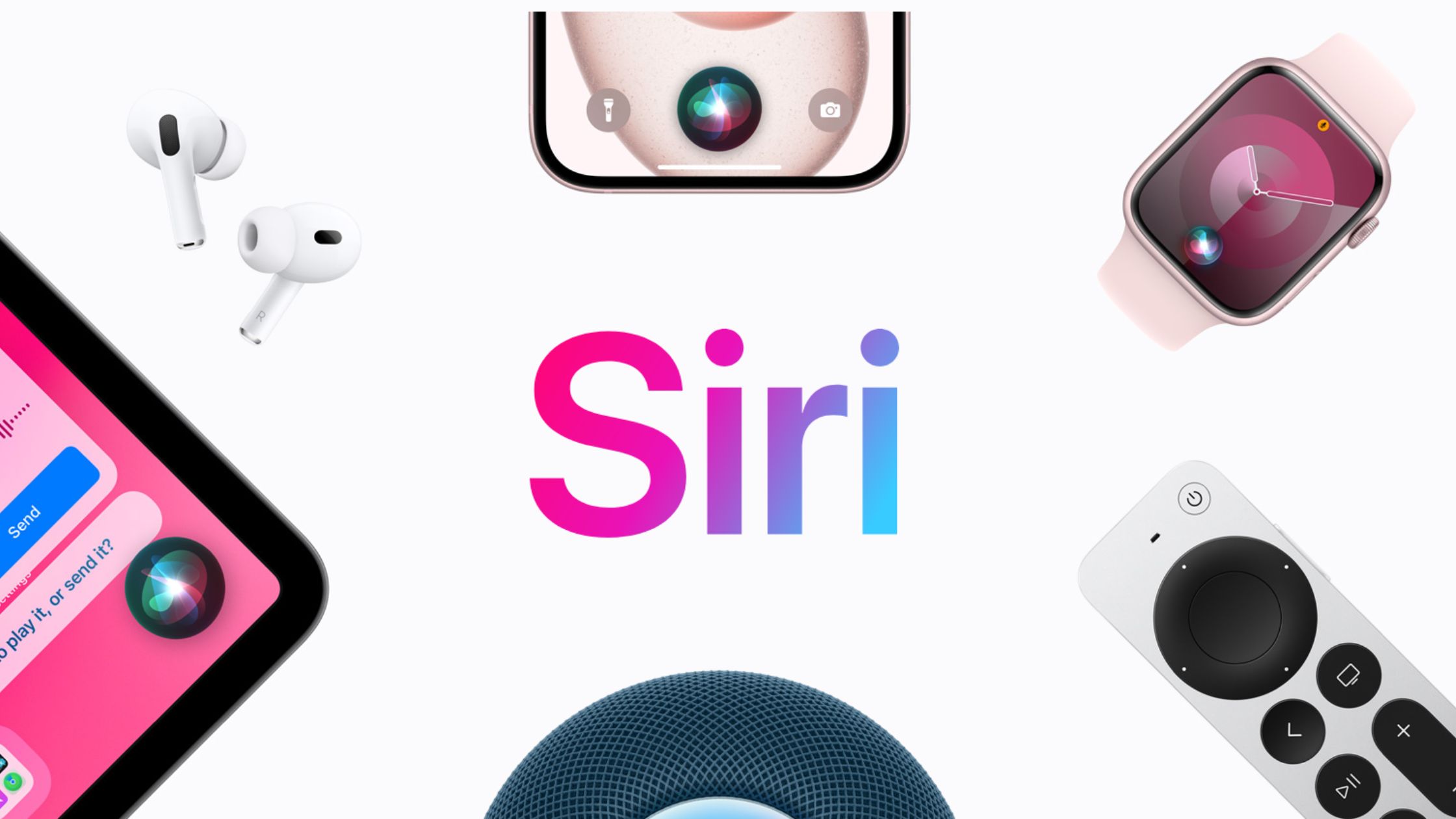

![List Of iPhone 16 Price In Different Countries [Country Wise]](https://i0.wp.com/atozphone.com/wp-content/uploads/2024/09/List-Of-iPhone-16-Price-In-Different-Countries.jpg?resize=800%2C600&ssl=1)
